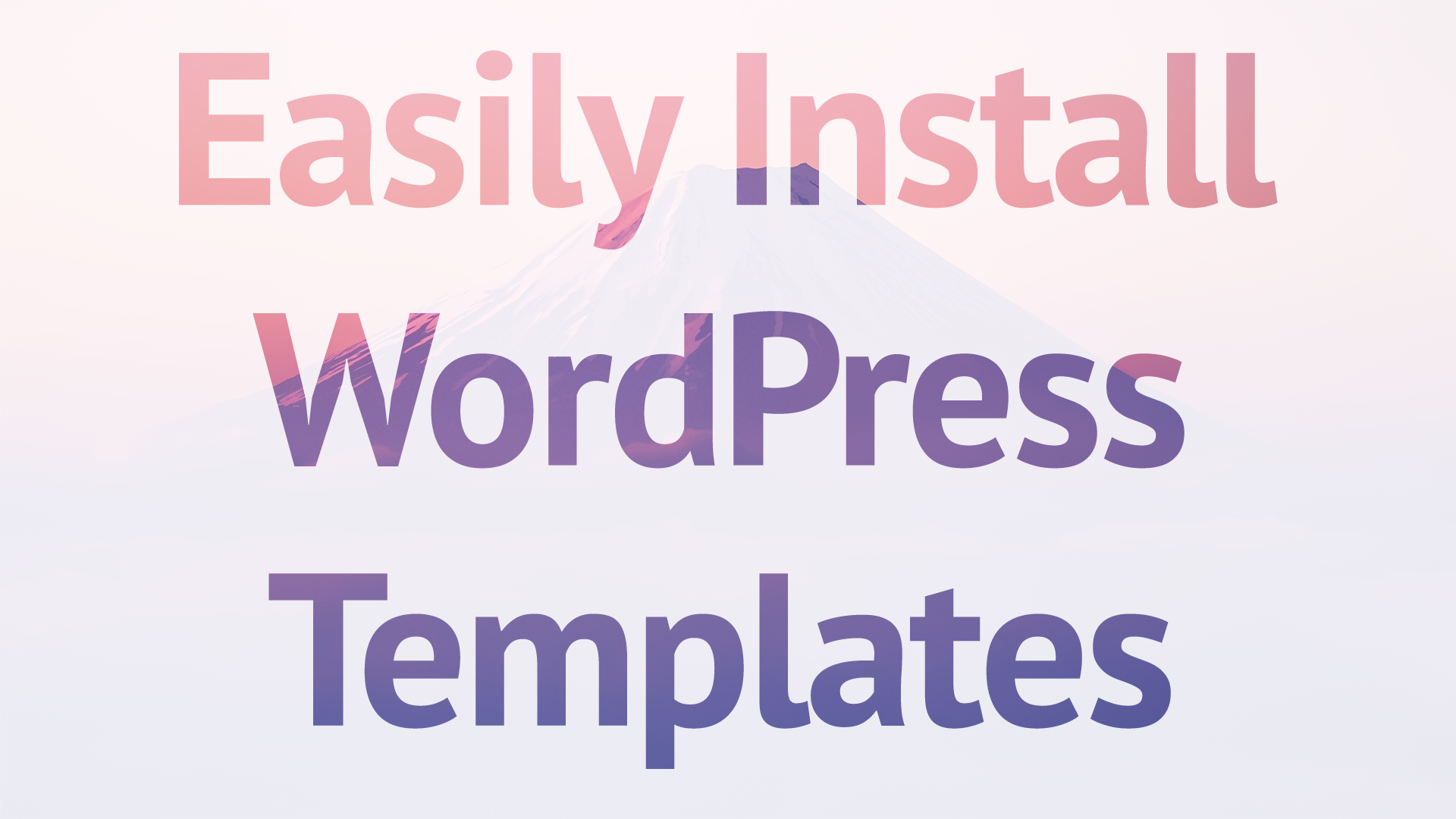
How to Find Good Themes and Install Themes on a WordPress Website
Once you get the hang of it, installing a new theme on your WordPress website is easy, but as always, there is a learning curve that you have to get over. With that said, the goal of this article is to show you the easiest way to setup a new theme on your WordPress site.
Before we begin, make sure that your WordPress website is setup correctly and that you have a good host for your site, if it’s self-hosted. To do this, check out the previous article, which is all about how to successfully start a WordPress blog/website. Here is a link. Also, we recommend using BlueHost to host your WordPress website. It’s easy to setup, and the support is the best in the industry.
Now that we’re through the setup process, you’ll want to install a new theme on your website. While WordPress does offer a great new FREE theme for you to use from them each year, you don’t want your website to look that generic. WordPress tries to cater that theme to all types of website, so it ends up looking too generic. That’s why you’ll want to make sure you have a good theme, and the first step of that process is to find a theme that meets your needs. Typically, when we’re planning on starting a new website, we’ll make a checklist of the requirements that our theme needs to meet. Sometimes, we can compromise and remove a need, if the theme is good enough, but for the most part, the theme NEEDS to meet your requirements.
There are dozens, if not hundreds of websites out there to help you find a good theme or websites where you can download/buy a theme directly. Here’s a list of our favorite:
(Please note, some of these may be affiliate links, which helps our website and videos be kept up with and produced more frequently. It comes at no cost to you, and it helps us out.)
There are many more websites out there based around WordPress Themes (Free and Premium), but those are a list of some of the more known sites. After you find a theme, you’ll have two options for installing them. First, we will go over the way you will install a custom, and typically paid theme, as these usually come in a downloadable .zip file, where are a lot of free themes can be found and directly install via your WordPress Dashboard (we’ll review that next).
Method 1: The Manual Way
After you have your theme and have downloaded it, it should be a .zip file. If it isn’t, no need to worry. You can simply right click on the icon and click “Compress.” Here is a tutorial on how to compress a file to a .zip format : Windows | Mac.
Now that your website template is in a compressed format for WordPress to read, you will need to head over to your WordPress Dashboard, which you can do by going to YourWebsiteName.com/WP-Admin. For example, for NicAndPatrick, we would log in by going to “https://nicandpatrick.com/wp-admin.” Once there, simply log in to your account, and head over to the “Appearance” tab on the sidebar. When you hover over the label, you should see an option that says “Themes.” That’s the exact tab you’re looking for.
When you’re on the “Themes” page, you will see a button that says “Add New” in the top left corner next to the text that says “Themes.” Click that button, and you will be taken to a page where you can search for Themes that are hosted on WordPress; however, that’s not what we’re looking for. In the same place that the “Add New” button was, there will be a new button that says “Upload Theme.” You’ll need to go there in order to upload your new theme’s .zip file.
Once you’ve told WordPress that you’re ready to upload your own theme, you’ll simply need to hit the button in the middle of the page that says “Choose File.” Trust me, if you’re on the page, you won’t miss it.
A dialog box will appear, and you will be able to search your hard drive for the theme’s .zip folder. Once you’ve selected it, simply hit the button that says “Install Now.” Pretty simple, if you ask me.
After you’ve installed the theme, you should be able to go back to your “Themes” page, and select the theme to active it to go live on your site, and that’s it!
You’ve successfully manually installed a theme quickly and easily on your new WordPress site!
Method 2: The Quick Way
In a perfect world, all of the WordPress compatible themes would be this easy to install; however, with many of them being Premium, it’s not an option that is currently offered. Any theme you find on WordPress’s Theme page should be able to be searched here, and it also has many features for searching for themes, so it’s quite easy to install a new on this way, if your theme offers the luxury.
To install a theme this way, all you need to do is find the theme you’re looking for that fits your needs on the WordPress Theme site listed above. You can also use your Dashboard to search for available themes by going to you Dashboard > Appearance Tab > Themes. Simply Click “Add New” in the upper-left corner, and you’ll be taken to a page where you can search for themes that you can easily install on your WP website. Find a theme that works for your website, and simply click “Install.” You’ll be taken to a preview of the theme, and you can choose to install it or go back.
If you install it, you’ll be able to Activate it as soon as it completes, and that’s it. You now have a new theme on your WordPress website!
Video Tutorial:
I hope this helps, and if you have any questions, please let us know. You can email me personally via email (Patrick@Dropback.tv).